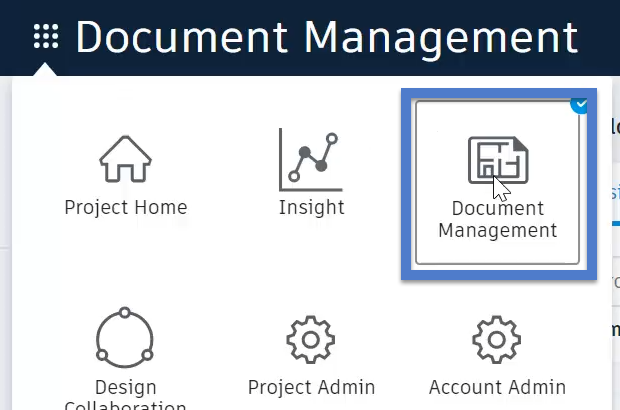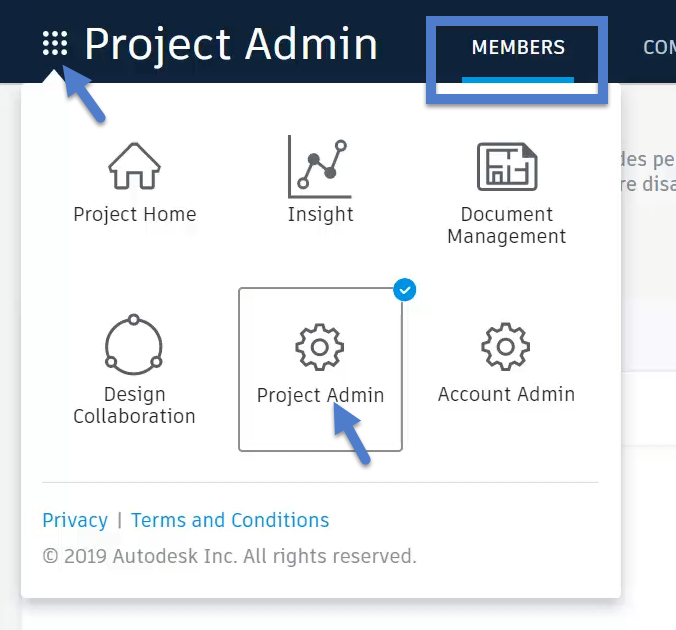With BIM 360 Design you can leverage teams to set up different types of collaboration depending on how you interact with different members of the project team. In this post we’ll explore how you might set up a team for your company vs a team for an external consultant. You can watch the video below to see it done for you (and gain a little extra insight) or you can skip right to the step-by-step below the video.
1. Access the Document Management screen.