So you’ve got your first project set up and you’re ready to begin inviting other people to collaborate with. How’s it done? Watch the video or scroll on past it to follow the step-by-step.
1. Start by accessing the Project Admin screen and selecting the Members tab.
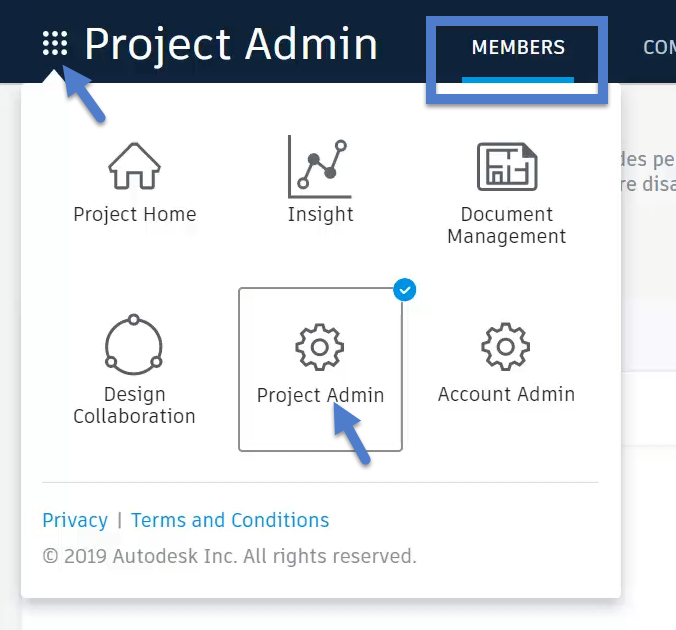
2. Click Add.

3. Enter the email address of the person you’d like to invite.

4. Click Select.

5. Select the Company and the Role for the person you’re inviting, then click Add to Project. Note that role and company can be used to assign access and permissions to folders in the project. Note also that you can select more than one role for a person.

6. Select the BIM 360 services that you would like to activate for the person you’re inviting.

That’s all there is to it! Keep checking back to Bim360Basics.com for more tips, tricks, and tutorials.

Pingback: BIM 360 Design – Day One | BIM 360 Basics